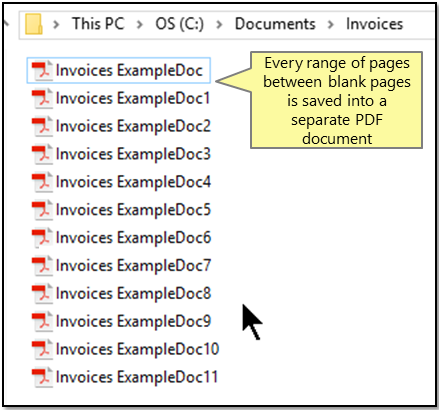Splitting Documents Separated By Blank Page
Introduction
Often a single PDF file is created by scanning a number of invoices or statements, while separating each document by a blank page. The next step is to split such PDF file into a number of separate documents at blank pages.
The following tutorial is going to illustrate how to accomplish this task by using AutoSplit Pro plug-in for Adobe Acrobat.
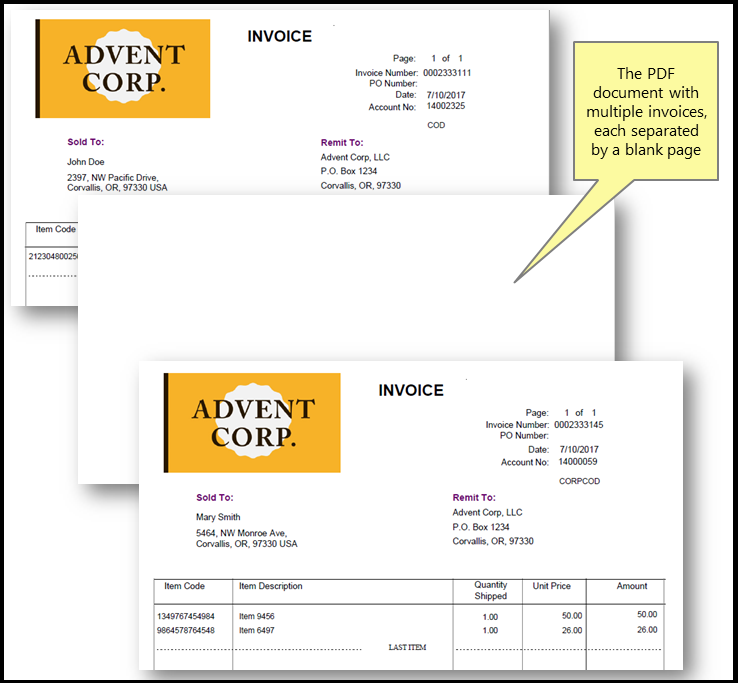
Input Document Description
The sample PDF document we are going to use in this tutorial contains multiple invoices (one or more pages per invoice), each separated by a blank page. The goal is to split this PDF document into separate files - one for each invoice.
Splitting Approach
The AutoSplit Pro plug-in provides a special document splitting method that allows splitting PDF document at blank pages. Software can automatically recognize both PDF blank pages (empty page in PDF document that does not contain any elements) and scanned images of blank pages (page contains image elements) and break document at those locations. Blank pages are omitted from the output.
This operation is available in Action Wizard (Acrobat's batch processing tool) and can be used for automating of document processing workflows.
Output Results
The AutoBookmark™ plug-in has automatically split the output PDF document into separate PDF files using blank pages as separators. Every range of pages between blanks is saved into a separate PDF document. Blank pages are not included in the output documents.
This operation is available in Action Wizard (Acrobat's batch processing tool) and can be used for automating of document processing workflows.