Merge PDF files from Multiple Folders to Multiple PDF files
Introduction
The AutoSplit pug-in for Adobe Acrobat provides a way to merge PDF files from multiple folders into multiple output PDF documents based on filename similarity. Each output PDF document is created by taking exactly one file from each input folder and merging them together into a single PDF. Files are merged based on file names.
Sample Documents Description
The input PDF documents that we are going to use in this tutorial are located in 3 folders: "A", "B" and "C".
Folder "A" contains file1.pdf, file2.pdf, file3.pdf and file4.pdf.
Folder "B" contains file10.pdf, file20.pdf, file30.pdf and file40.pdf.
Folder "C" contains file100.pdf, file200.pdf, file300.pdf and file400.pdf.
The goal is to create 4 output files by merging input files based on name similarity:
- file1.pdf by merging file1.pdf, file10.pdf, file100.pdf;
- file2.pdf by merging file2.pdf, file20.pdf, file200.pdf;
- file3.pdf by merging file3.pdf, file30.pdf, file300.pdf;
- file4.pdf by merging file4.pdf, file40.pdf, file400.pdf.
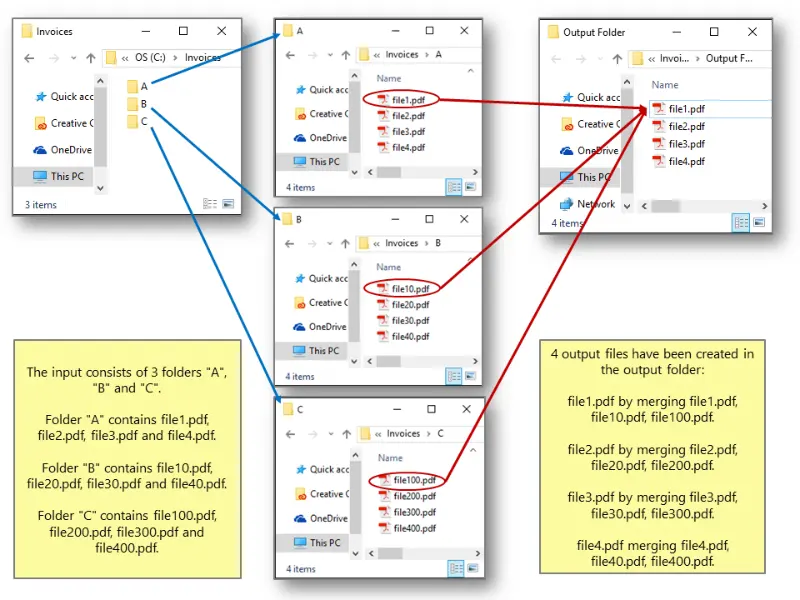
Merging Approach
Unlike regular document merging, there are multiple output files from this operation. Each output file is created by taking one file from each input folder and merging them together. Files are merged based on file names. For each file in the first input folder, there is one output file (with the same name) created in the output folder. Documents are combined by searching for the most similar file names in each input folder and appending them to the output file. Each file name is compared to the name of the current output file and the file name with the longest match is used. This method can be used to assemble multiple personalized documents (for example, montly statements) from multiple sub-documents. The user can control the minimim required similarity between file names.
Output Results
The AutoBookmark™ plug-in has automatically created 4 output files and saved them into output folder selected at step 2.
- file1.pdf by merging file1.pdf, file10.pdf, file100.pdf;
- file2.pdf by merging file2.pdf, file20.pdf, file200.pdf;
- file3.pdf by merging file3.pdf, file30.pdf, file300.pdf;
- file4.pdf merging file4.pdf, file40.pdf, file400.pdf.
The software automatically created "Merge From Multiple Folders Processing Report.txt" file and "Merge Documents From Multiple Folders Cover Page".PDF files. The processing report lists input files used to create each output files as well as shows input folders and similiarity parameter used.
