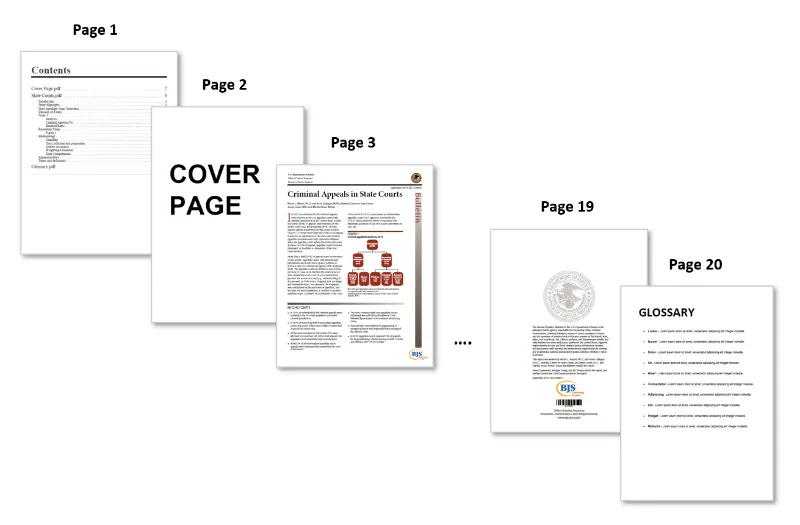Appending Pages from Multiple PDF Files into a Single Document
Introduction
Manually combining the pages of various PDF files together using built-in Acrobat tools can be a slow, multi-step process. This tutorial explains how to quickly merge multiple documents together into a single document with the AutoSplit™ plug-in. When merging documents into a single file, the plug-in offers two merge operation types: “Append Pages” and “Interleave Pages”. The steps below demonstrate how to combine multiple input documents using the “Append Pages” option. Any number of documents can be merged together using this method.
This operation also features an option to create a table of contents (TOC) using bookmarks from all merged files, and insert it into the output. In this tutorial, we will add a hyperlinked TOC to the output merged files that can be used as a navigational aid.
The goal is to combine a collection of files together, and add an additional TOC page at the beginning of the new output file. A document merge configuration can also be saved as a settings file to process similar files in the same way in the future. This may be useful for archiving records or regularly sending unique collections of files to others - such as monthly statements, reports, or payroll documents.
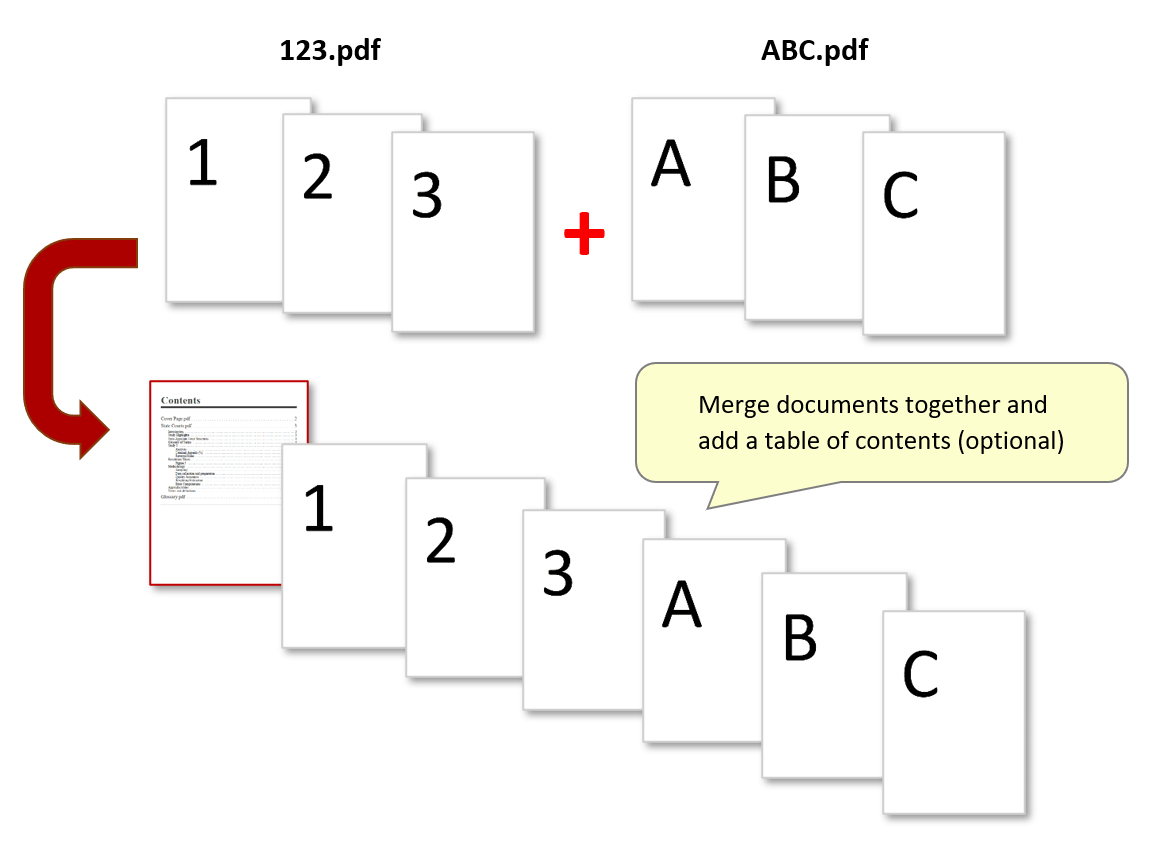
Input Document Description
The input documents being merged together in the steps below include "CoverPage.pdf" - a single-page file that will be inserted before additional files in the output document:
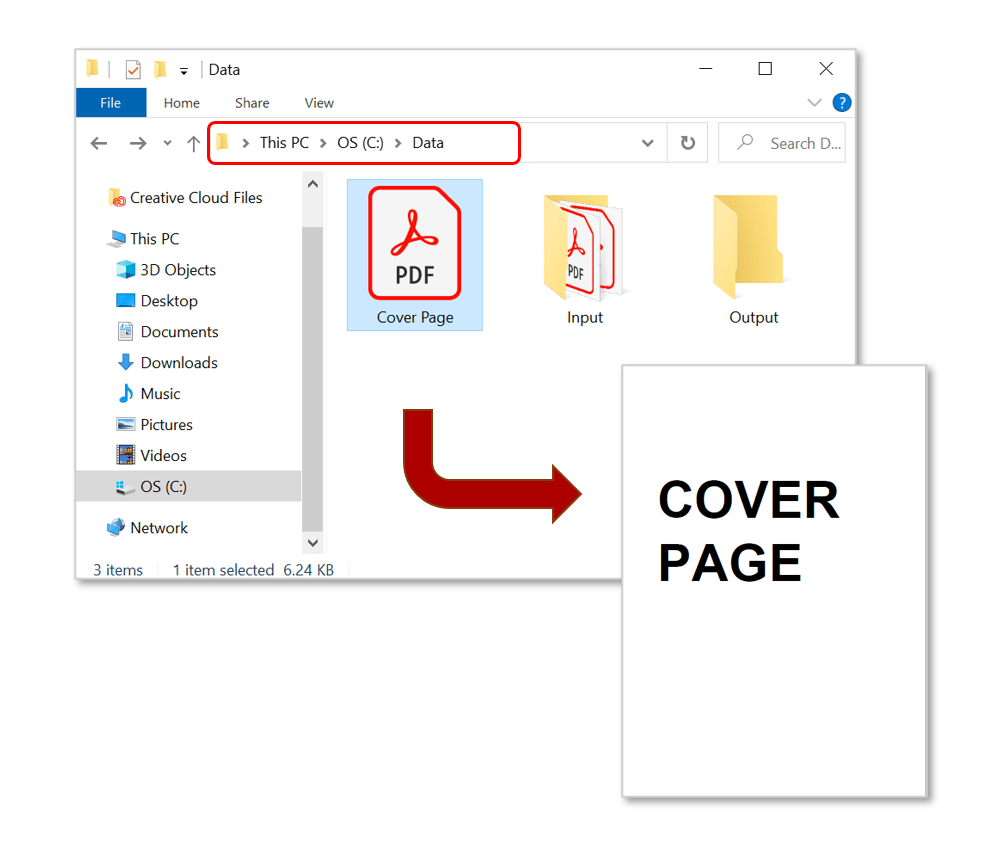
We will configure the document merge to combine this cover page with the contents of the entire "Input" folder (see image above). This folder contains two documents - a larger sample PDF containing multiple bookmark trees (State Courts.pdf), and another single-page glossary file (Glossary.pdf). The goal is to have a single output file containing all of these pages combined, along with a table of contents at the beginning.
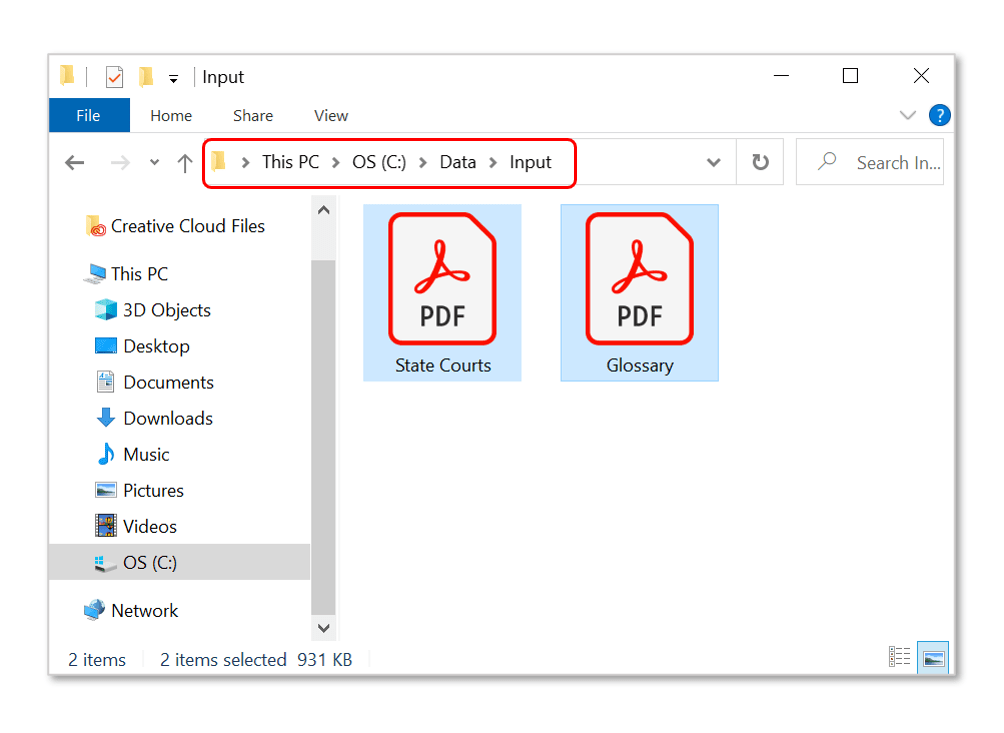
Splitting Approach
detail will be add later
Output Results
The merged documents will be opened in Acrobat. Check that all pages have been merged in the desired order - bookmarks have been added for each merged file (see "Input Document/Folder Settings" dialog images above).
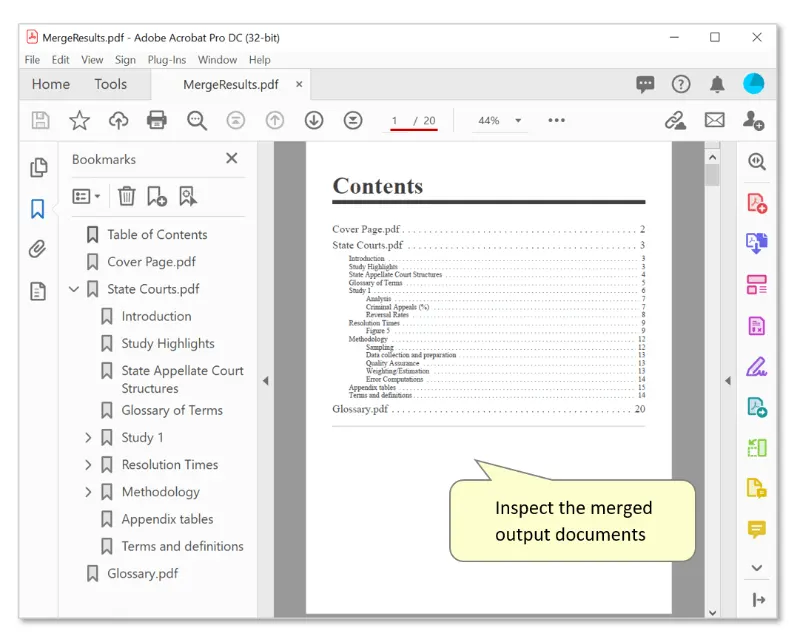
The output file features the contents of the "Input" folder appended after the "CoverPage.pdf" document, and the table of contents page.