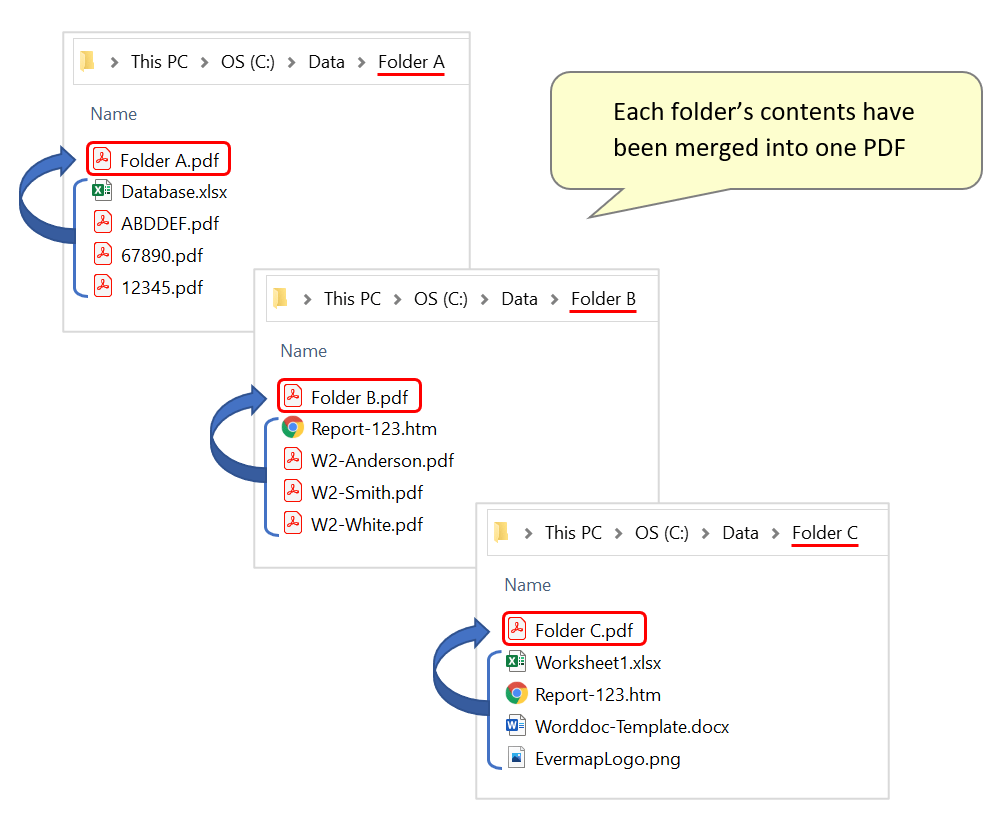Handling Form Fields During a Document Merge
Introduction
This tutorial shows you how to handle interactive form fields in PDF documents that are being merged together with the AutoSplit™ plug-in. In PDF format, all form fields with the same name automatically share the same values. This can become a problem when merging PDF forms with identically-named form fields together – even if the text within form fields is different. The steps below demonstrate the different kinds of output files that can be produced while merging forms together.
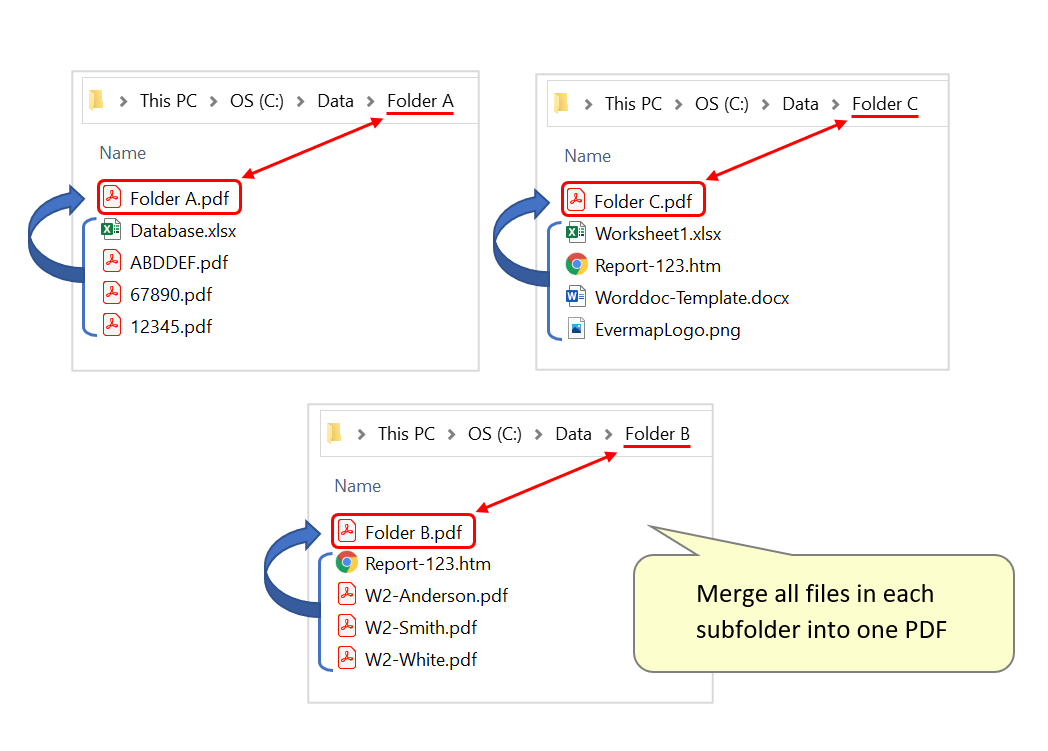
Input Document Description
detail will be add later
Splitting Approach
detail will be add later
Output Results
A report box displays the number of output files. Press "OK" to close it.
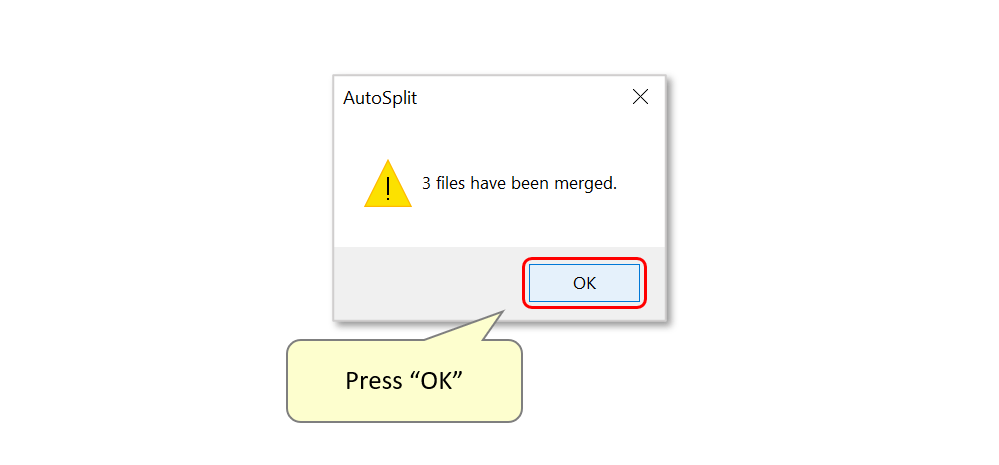
Open the processed folders to inspect the merged documents.
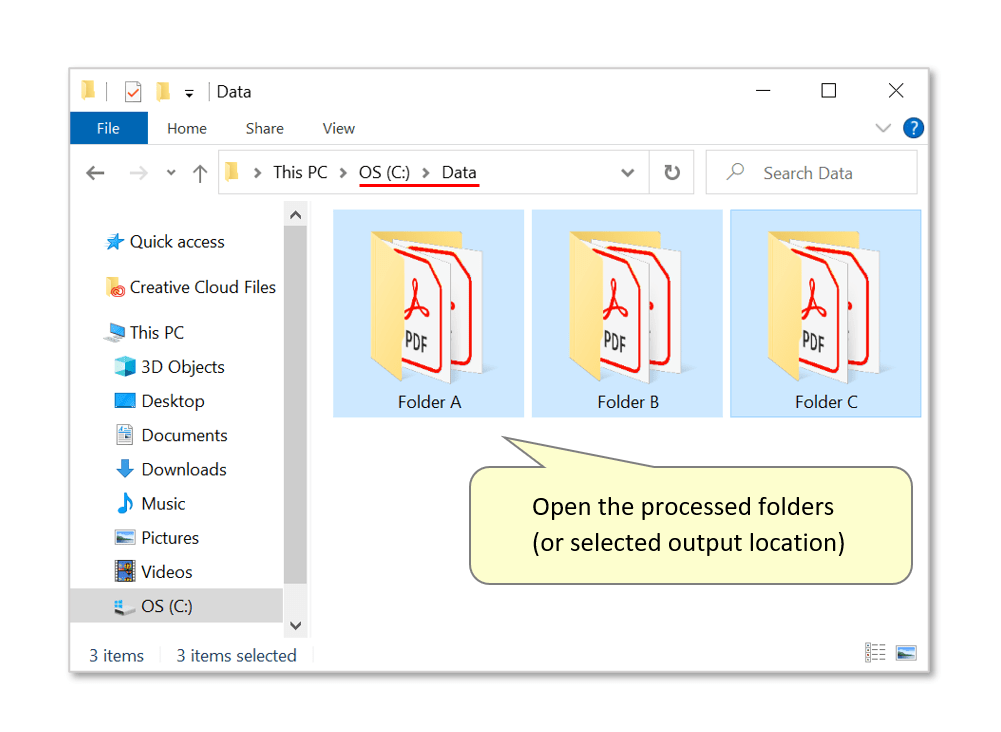
Here, the contents of each subfolder have been merged into one PDF. Each document has been placed in the corresponding folder, and named after it: